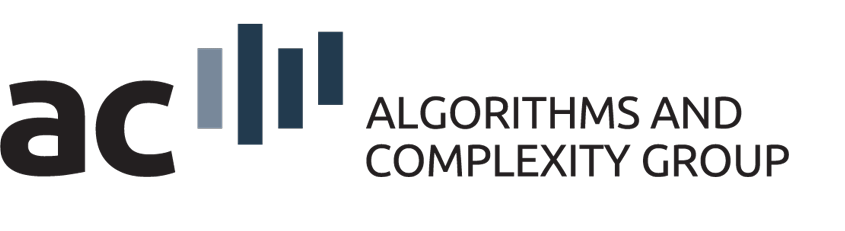Students Information
Last modified: 2023-01-20
(Re)set Password
You can (re)set your password with your login and email address here: Link
Login-Server
Using SSH, you can login to the following servers
- eowyn.ac.tuwien.ac.at
- behemoth.ac.tuwien.ac.at
If you need a SSH client for Windows, you may try Putty.
You can use these two servers to submit jobs to our cluster. Both servers and all our cluster nodes should have the same operating system, tools and libraries installed.
Server Storage, Quotas and Backup
Please remember to be nice to the backup.
Available Software
Gurobi
The Gurobi Optimizer is a state-of-the-art solver for mathematical programming. It includes the following solvers:
- linear programming solver (LP)
- mixed-integer linear programming solver (MILP)
- mixed-integer quadratic programming solver (MIQP)
- quadratic programming solver (QP)
- quadratically constrained programming solver (QCP)
- mixed-integer quadratically constrained programming solver (MIQCP)
Usage
You can find gurobi installed in /home1/share/gurobi. The license file is located here: /home1/share/gurobi/gurobi.lic.
In the directory /home1/share/gurobi/gurobi950 you would find version 9.5.0 of gurobi. The directory /home1/share/gurobi/gurobi is a link to the last version installed. Do not use this link if you care about using a specific version of gurobi.
Environment variables you may need to set or alter:
- GUROBI_HOME: The path to the gurobi installation.
- PATH: Where your system would find gurobi binary files.
- GRB_LICENSE_FILE: The path to the gurobi license file if it is not located in the default location (/opt/gurobi).
- LD_LIBRARY_PATH: Where your system will find gurobi library files.
Example bash code which will set important variables. You may want to use this in your cluster job run script:
export GUROBI_HOME="/home1/share/gurobi/gurobi/linux64"
export PATH="${PATH}:${GUROBI_HOME}/bin"
export GRB_LICENSE_FILE="/home1/share/gurobi/gurobi.lic"
if [ -n "$LD_LIBRARY_PATH" ]; then
export LD_LIBRARY_PATH="${GUROBI_HOME}/lib"
else
export LD_LIBRARY_PATH="${LD_LIBRARY_PATH}:${GUROBI_HOME}/lib"
fi
IBM ILOG CPLEX
Optimization library for linear and quadratic programs. Supported languages: C/C++.
Include files
-
-
/home1/share/ILOG/cplex-<VERSION>/include/home1/share/ILOG/cplex-<VERSION>/concert/include(C++ only)
-
Library files
-
-
- /home1/share/ILOG/cplex-<VERSION>/lib/<ARCH>/<COMPILER>/static_pic
- /home1/share/ILOG/cplex-<VERSION>/concert/lib/<ARCH>/<COMPILER>/static_pic (C++ only)
-
Building
To make building your own CPLEX applications easier, there is an auxiliary makefile (/home1/share/ILOG/makefile.c++) which sets variables CPLEX_CFLAGS (location of header files) and CPLEX_LDFLAGS (location of library files, required linker flags) according to the machine and compiler you are using. You may include this makefile into your own as demonstrated in the following example:
CXX = g++-4.6
CPLEX_VERSION = 12.5
include /home1/share/ILOG/makefile.c++
all: ilodiet.o ilodiet
ilodiet.o: /home1/share/ILOG/cplex-12.3/cplex/examples/src/cpp/ilodiet.cpp
$(CXX) -c $(CPLEX_CFLAGS) $<
ilodiet: ilodiet.o
$(CXX) -o $@ $^ $(CPLEX_LDFLAGS)
clean:
rm -rf ilodiet.o ilodiet diet.lp
run:
./ilodiet /home1/share/ILOG/cplex-12.3/cplex/examples/data/diet.dat
lic:
ILOG_LICENSE_FILE=/home1/share/ILOG/ilm/access.ilm
export ILOG_LICENSE_FILE
In this example the variables CXX and CPLEX_VERSION are set to g++-4.6 and 12.5, respectively. Using the latest version is generally recommended.
Enable the CPLEX license (only needed for versions <= 12.4)
An environmental variable needs to be set. Type the following lines at the command line prompt:
ILOG_LICENSE_FILE=/home1/share/ILOG/ilm/access.ilm export ILOG_LICENSE_FILE
IBM ILOG CP Optimizer
Library for constraint programming. Supported languages: C/C++/Java. Available version: 2.3
Building (with C/C++)
To make building your own CP Optimizer applications easier, there is an auxiliary makefile which sets variables CP_CFLAGS (location of header files) and CP_LDFLAGS (location of library files, required linker flags) according to the machine you are using. You may include this makefile into your own as demonstrated in the following example:
CXX = g++
CP_VERSION = 2.3
include /home1/share/ILOG/makefile_cp.c++
color.o: color.cpp
$(CXX) -c $(CP_CFLAGS) $<
color: color.o
$(CXX) -o $@ $^ $(CP_LDFLAGS)
The variables CXX and CP_VERSION default to g++ and 2.3, respectively. If this is what you want there is no need to set them.
Gitlab and Mattermost
We host our own gitlab and mattermost server. Your supervisor will invite you if necessary.
Some of your projects are hostet at http://bitbucket.org. We have there the team accounts
-
-
- http://bitbucket.org/ac-tuwien
- and from former times http://bitbucket.org/ads-tuwien.
-
yFiles
You can find yFiles for HTML/Java here:
/home1/share/software/yFiles/
Compute Cluster
Details on how to use our compute cluster can be found on this page.
Problems / Questions
Please contact one of the following people (in the given order) in case of problems or questions:
-
-
- Your Supervisor
- Andreas Müller
-
AC Logo
Here we offer several file formats of our logo for download, mainly to be used for the master thesis poster (presented at the epilog).